How to upgrade the fabric OS of a Brocade SAN switch
This document explains how to update the fabric OS of a Brocade SAN switch
The model of the SAN switch upgraded in this example is a SAN16B-2 (2005-16B)
Download the Fabric OS
To get the fabric OS upgrades go to the IBM website at this link - Support for IBM System Storage and TotalStorage products
For Product family: select "Storage area network (SAN)" and for Product: select "SAN16B-2 (2005-B16)"
Then click on the download link. This will provide a list of recommended fixes.
The fabric OS currently installed on the switch is version v5.1.0c and the latest version at the time of writing is version 6.1.0c
I found it was not possible to upgrade directly to v6.1.0c. The upgrade path I took was to upgrade to v5.3.1a, then to v6.0.0c and finally v6.1.0c
Therefore I initially clicked on the 5.x firmware link. This will take you to the Brocade web site and to the Fabric OS v5.x download page. Select the version required. Also select whether you will be unpacking the download on a UNIX or Windows computer. You may also have to complete an EC Export Compliance form before download.
Do the same for v6.0.0c and v6.1.0c so that you have (in this case) all three versions downloaded.
Preparing for the installation
The installaton of the fabric OS is done via ftp so the downloads should be unzipped to a computer with an ftp server configured
I used a free ftp server on my laptop for the installation. You can get a copy from here - FileZilla The free ftp solution
Unzip all fabric OS versions, a subdirectory with the version of the fabric OS will be created. Configure the ftp server such that the parent to the three fabric OS subdirectories is the ftp root directory.
Also configure the ftp server to have a username and password
Before proceeding check that you can ftp to your ftp server from another server on the network and list the contents of the fabric OS directories
To complete the upgrade you need comms between the switch and the ftp server; in this case my laptop. This was achieved by using a crossed RJ45 UTP cat 5e cable. But can be achieved through an existing network if required.
If the switch is unconfigured (as in this case) then the default ip-address for the switch is 10.77.77.77. I therefore configured my laptop with an address of 10.77.77.78
If you have a firewall running on your computer then turn it off as it can prevent the upgrade from working
Check that you can ssh to the switch the username is "admin" and the default password is "password"
Upgrading the switch via a GUI
I will describe the method of upgrading from v5.3.1a to v6.0.0c but the upgrades to the other versions are similar
To start the GUI from your browser type in the ip-address of the switch, in this case 10.77.77.77
This will start a java application called web tools
Login and from the main webtools page click on switch admin
This will open another window. In this window select firmware upgrade
Complete the requested fields as shown in the following screen shot, which was taken after the upgrade was completed
Ensure that the entry in Specify Firmware Path is added correctly. If the ftp server has been setup so that the fabric OS directories are in the ftp root directory then the following is how this field should be defined - "v6.0.0c/release.plist"
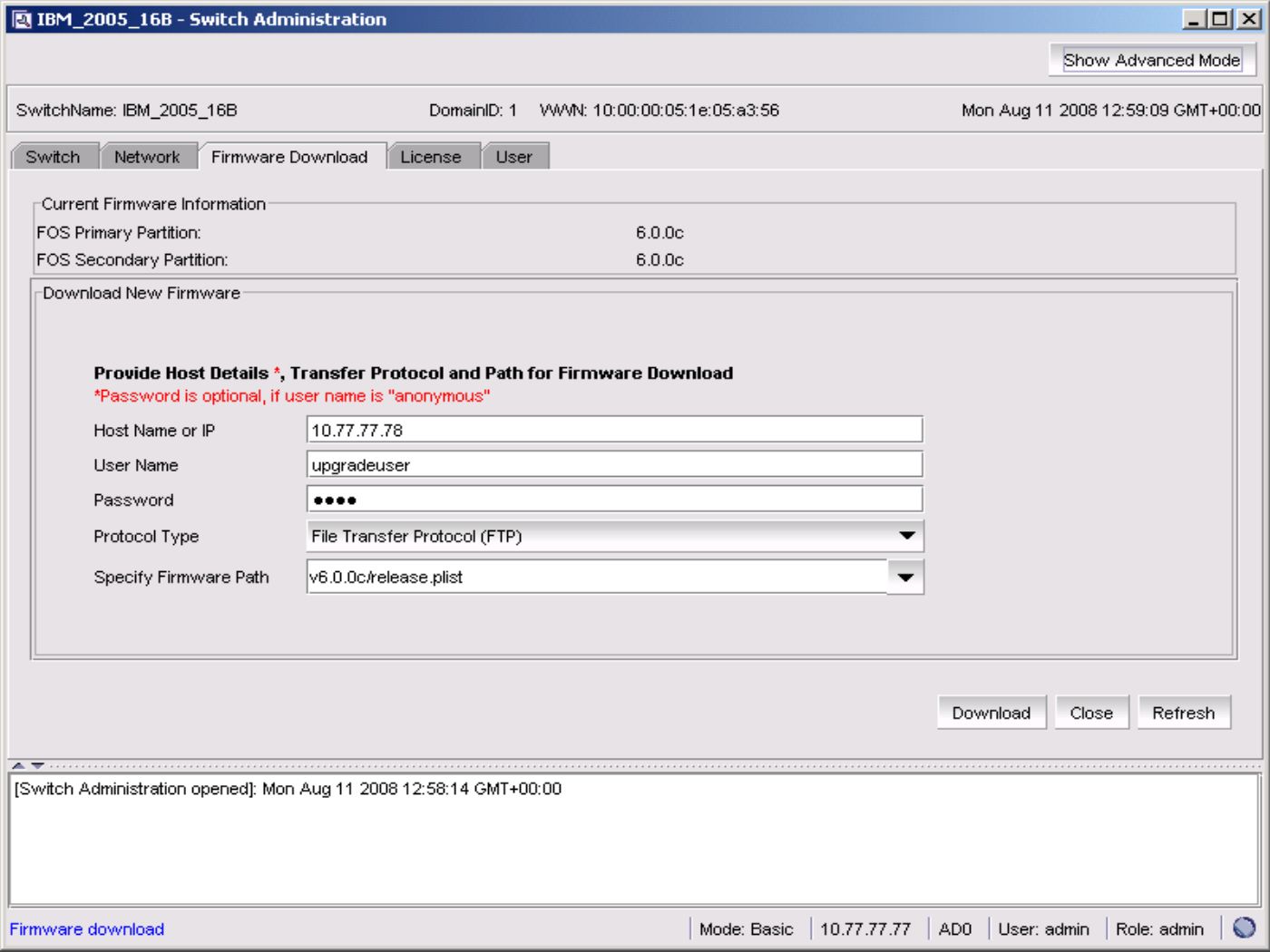
Click on the Download button and hopefully your switch should get upgraded
Upgrading the switch via the command line
To upgrade from the command line ssh to the switch and login as admin
From the IBM_2005_16B:admin> prompt, type something similar to the following, change the options to suit your environment
firmwaredownload 10.77.77.78,upgradeuser,v6.0.0c/release.plist,password
Where the ip-address 10.77.77.78 is the ip-address of the ftp server, upgradeuser is the ftp server user, v6.0.0c/release.plist is the path to the upgrade software and password is the ftp user password
